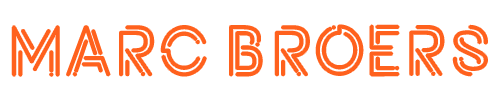10 Mind-Blowing Tips and Tricks for Console.log() in JavaScript
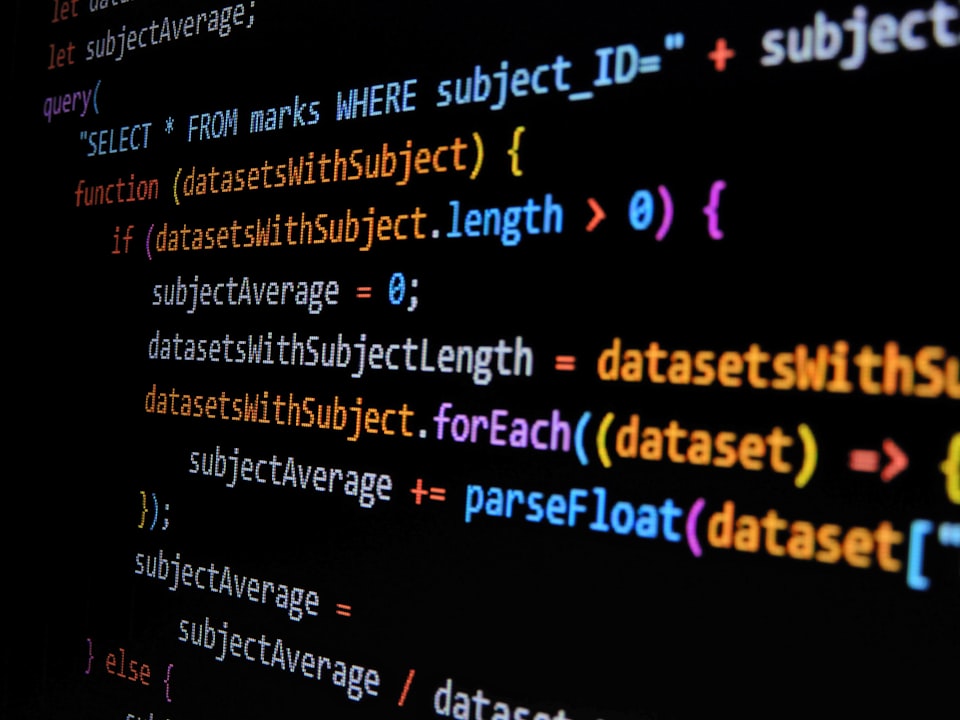
The console.log() function is an essential tool for developers working with JavaScript and TypeScript. While it may seem simple, this humble function holds immense power and potential for debugging, logging, and enhancing code readability. In this blog, we will explore 10 astonishing tips and tricks that will elevate your console.log() game to new heights. Get ready to be amazed!
1. Display colorful messages
Console.log() isn't limited to plain text. You can inject CSS-like syntax using %c and provide a style string as the second parameter. For instance:
console.log('%cHello, World!', 'color: blue; font-size: 18px;');
2. Advanced object logging
Instead of displaying plain object data, leverage console.log() to explore objects in more detail. Use %O to log an object in a collapsible tree format:
const person = { name: 'John', age: 30, city: 'New York' };
console.log('Person:', person);
3. Timing your code
Console.log() can help you measure the execution time of a block of code. Start a timer with console.time('label') and stop it with console.timeEnd('label'):
console.time('myFunction');
myFunction(); // Function to be timed
console.timeEnd('myFunction');
4. Dynamic message interpolation
In JavaScript, you can use string literals to dynamically interpolate values into console.log(). Enclose variables within backticks (`) and use ${}:
const name = 'Alice';
console.log(`Hello, ${name}!`);
5. Inspecting DOM elements
When working with web development, console.log() allows you to inspect DOM elements by logging them. Simply pass the element as an argument:
const myElement = document.querySelector('.my-element');
console.log(myElement);
6. Conditional logging
To log messages conditionally, you can use the powerful ternary operator within console.log(). This helps you log specific messages based on certain conditions:
const x = 10;
console.log(x > 5 ? 'x is greater than 5' : 'x is less than or equal to 5');
7. Grouping your logs
To organize your console output, use console.group() and console.groupEnd() to group related logs together. This helps improve readability and reduces clutter:
console.group('User Details');
console.log('Name: John Doe');
console.log('Email: john@example.com');
console.groupEnd();
8. Styling your logs with CSS
Inject CSS styles directly into your console.log() output. Use %c as the placeholder and provide a CSS string as the second parameter:
console.log('%cHello, World!', 'color: blue; font-weight: bold;');
9. Logging stack traces:
When debugging, it's often helpful to see the call stack. You can log the stack trace using console.trace():
function myFunction() {
console.trace();
// Rest of the code
}
10. Clearing the console
Finally, if you want to clear the console for a fresh start, use console.clear():
console.clear();
Conclusion
The console.log() function is far more than a basic logging tool. By mastering these tips and tricks, you can unlock its full potential to enhance your debugging workflow, log complex objects, and add flair to your console output. With these wow-worthy console.log() techniques at your disposal, you're well on your way to becoming a JavaScript/TypeScript debugging maestro! Happy coding!